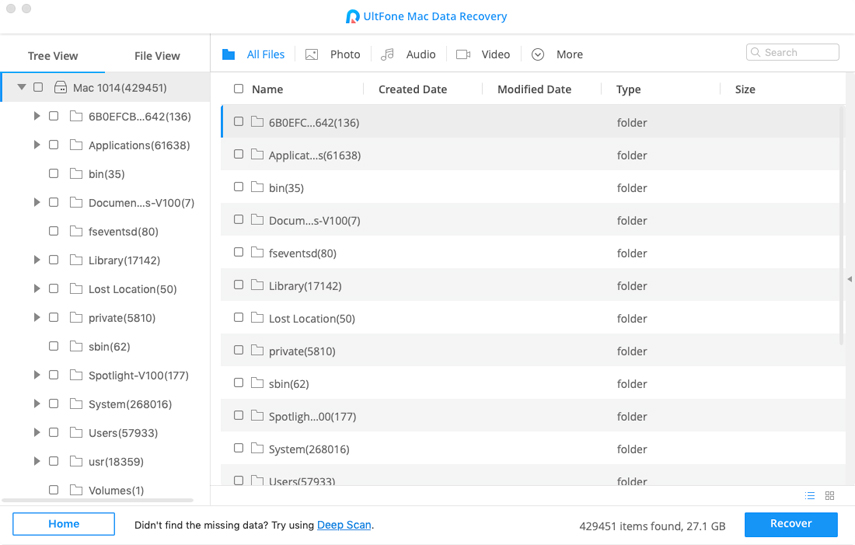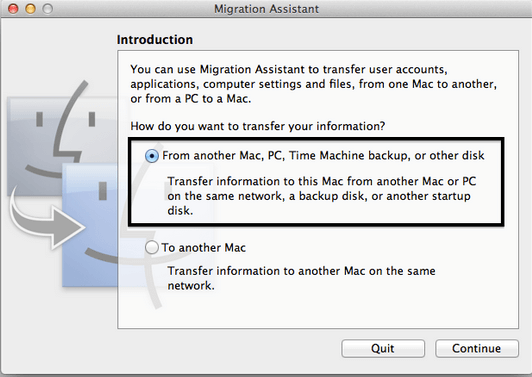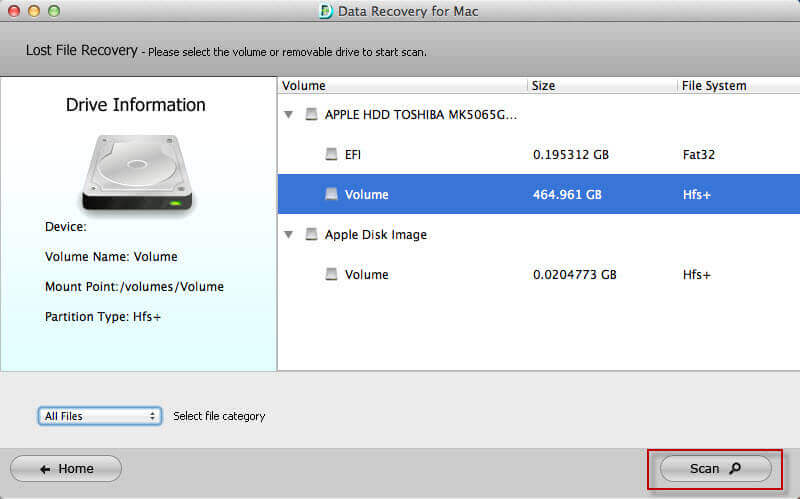How to Recover Deleted Files on Mac
 Jerry Cook
Jerry Cook- Updated on 2019-07-29 to Mac Recovery
It is obvious that unlimited data files are stored on Mac. And it has a reliable and effective storage space too. However, that doesn't mean that Mac is not susceptible to risks and damage. It often happens that due to some mistakes or accidental operations the data files get deleted from the device. In this case, you will need to know how to recover deleted files on Mac. While the users search for a viable solution to recover the deleted Mac files, they end up with some useless methods. But, it is better that instead of searching all over the internet to find a possible solution, you switch to this article.
In this article, you will learn the best two methods for Mac data recovery. Both the methods are very useful for restoring the lost Mac files.
- Method 1: Recover Lost Mac Files from Trash
- Method 2: How to Recover Deleted Files from Emptied Trash on Mac
Method 1: Recover Lost Mac Files from Trash
Well, it is obvious that losing important data files is very depressing. But luckily, Mac has its own method of deleting files before ensuring that they are gone for good. Before you think hard to recover deleted files of Mac, firstly ensure that the files are really deleted from the storage. If you haven't emptied the trash, then you will surely find those files in the trash can. To recover the files from the Trash can, you just have to follow the steps below:
Step 1: Go to Finder and click on the Trash icon on your Mac and look for the files which you want to recover.
Step 2: Once you've located the file in the Trash, you have two options to recover the file. The first method is to drag the file and drop them on the desktop or the main storage.
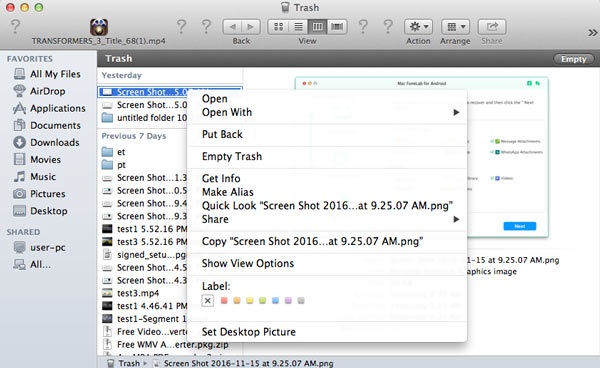
The second method will be right-clicking on the file and you will see the Put-Back option. Tap on the option and the file will be restored on its previous location. But the main requirement for this method to work is to ensure that the files are deleted by clicking on the Delete button. Otherwise, you won't find the files in the Trash can.
Method 2: How to Recover Deleted Files from Emptied Trash on Mac
Another method that can help the users to recover Mac deleted files is using the UltFone Mac Data Recovery software. The software has the capability to recover data from Mac hard drive, memory card, and external drive too. This software is built with advanced technology that ensures that you get a 100% recovery rate.
The main features of the software are listed below:
- The software is compatible with both Mac and Windows PC.
- It can recover data from hard failure including disk, damage, drive failure, and CPU failure.
- This can recover the data which is deleted accidentally or formatted from the disk.
- With the help of this tool, you can get data from a system crash, hard drive corruption, virus infection, software error, etc
- The software can help you in an unforeseen event like a sudden power cut, earthquake, thunderstorm, etc.
- It has a wide array of file type support including photos, videos, music files, documents, and unsaved word files too.
Even if you've emptied the trash of your Mac, still it is possible to perform file recovery on Mac. Follow the step by step guide to recover the lost data of the device.
Step 1: Visit the official website and download the software on Mac. As the software is installed on Mac, run the software and the application will automatically detect the hard drive and its partition too. You just have to select the Mac hard drive to begin the scan.
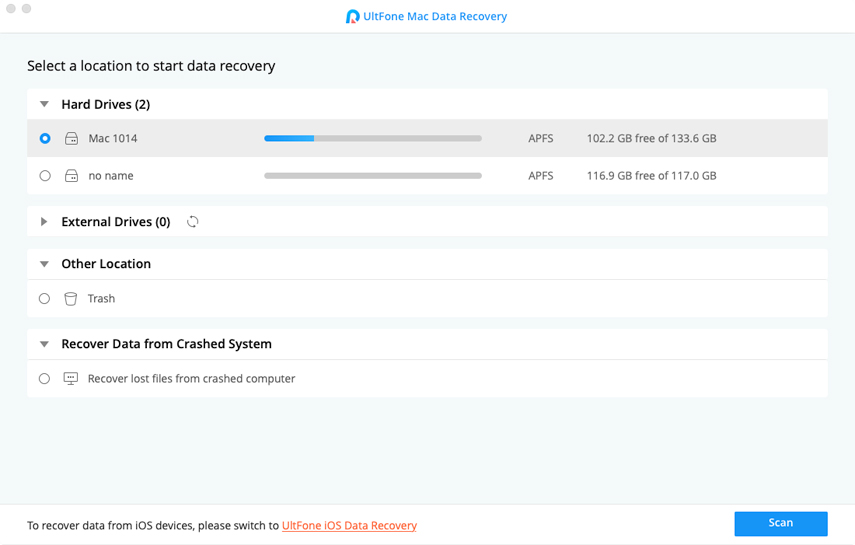
Note: In case, you are using the macOS High Sierra and later, you will need to disable the SIP first. That's how you will get access to the Mac files.
Step 2: As soon as the hard drive scan is complete, all the files that are lost from the Mac will be displayed on the screen.
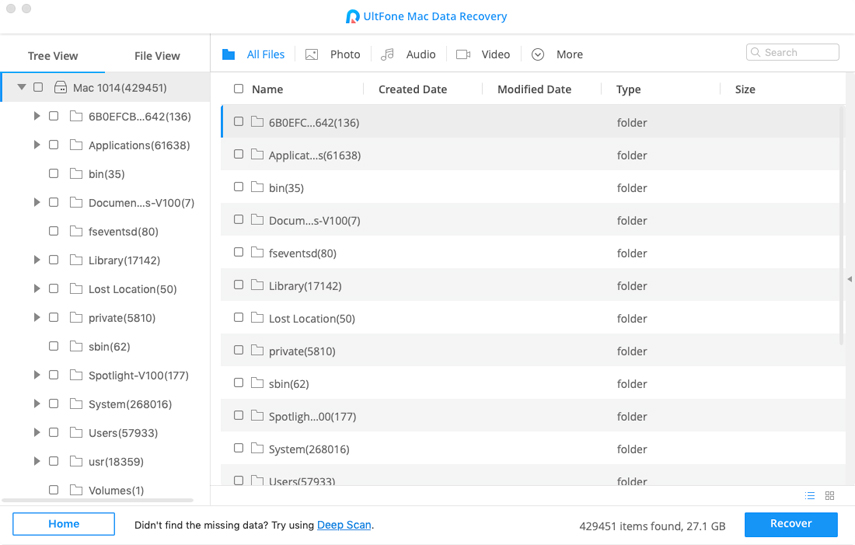
You will have the option to switch the File View too. On the left side panel, the files will be categorized appropriately. You can have a preview of the files too.
Step 3: Now, it is time to select the files and hit on the Recover button. As you start the recovery, you will be prompted to select a save path for the restored files.
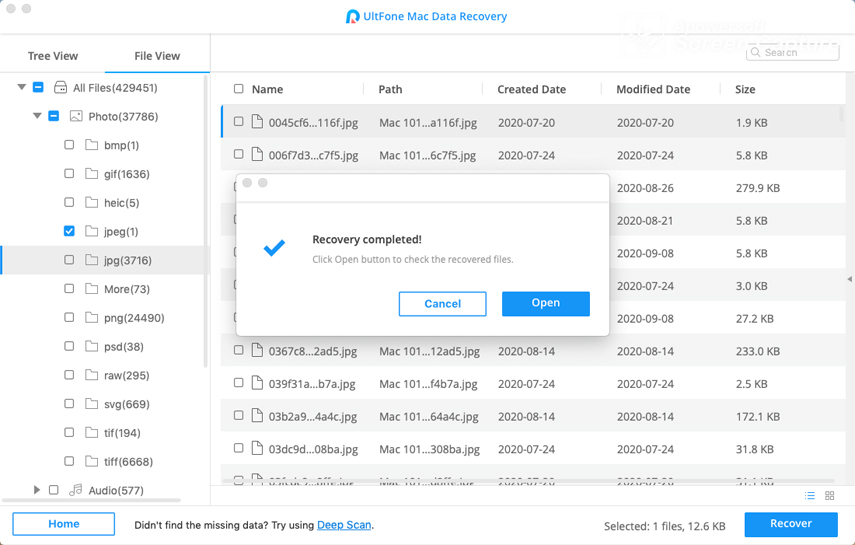
It is recommended that you don't restore or recover the files in the same partition from where it was lost. It will take a while to recover multiple files to the system.
Conclusion
So, now you know that whatever the situation is it is possible perform Mac files recovery. There are various tools that can help you in such scenarios. Thus, it is recommended that you rely on Windows Data Recovery for Macfor the recovery process. The software has an easy and quick recovery method with a variety of file support.